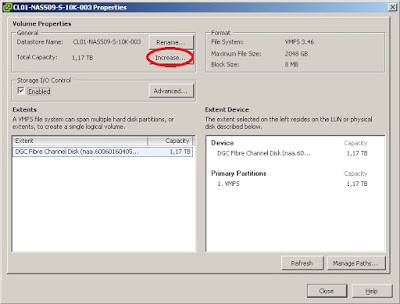I wondered why should you try to do this? On the one hand it is not recommended to use ESXi for anything else than the task that it was designed for: being a hypervisor. On the other hand it is not recommended to run a VM as NTP server, because exact timekeeping can be quite a challenge in VMs as they do not own a real hardware clock timer. So, should you run a physical box just for NTP? Small shops that have reached 100% virtualization run only ESXi on their remaining physical servers. So I can understand people considering an exception and wanting to run an ESXi host as NTP server - it is a very lightweight service anyway ...
Now back to the question ..., and the answer is: Yes, it is. In fact it is very easy to do this, because once you have configured ESXi 5.0 to act as a NTP client it will also automatically act as a NTP server! The NTP daemon (/sbin/ntpd) does both at the same time, and its configuration file (/etc/ntp.conf) even allows any other machine to query it by default. There is only one hurdle: the ESXi 5.0 firewall.
By default it blocks the port for incoming NTP queries (UDP port 123). We need to create a custom firewall extension to open that port. KB2005304 explains how to do this. Basically you need to create a custom XML configuration file in the directory /etc/vmware/firewall, e.g. /etc/vmware/firewall/ntpd.xml with the following contents:
<!-- Firewall configuration information for NTP Daemon -->
<ConfigRoot>
<service>
<id>NTP Daemon</id>
<rule id='0000'>
<direction>inbound</direction>
<protocol>udp</protocol>
<porttype>dst</porttype>
<port>123</port>
</rule>
<enabled>false</enabled>
<required>false</required>
</service>
</ConfigRoot>
(Take care when you copy or modify this: The XML tags are case sensitive!)
Then load the new configuration by running the following command inside a ESXi shell:
esxcli network firewall refresh
Then load the new configuration by running the following command inside a ESXi shell:
esxcli network firewall refresh
After that you can see the custom firewall rule in the firewall properties dialog of the vSphere client:
 |
| Custom "NTP Daemon" firewall rule |
Enable the rule, and you are done ...
... until the next reboot of the host, because User defined xml firewall configurations are not persistent across ESXi host reboots. The KB article that describes this problem also includes a work-around to resolve it: Put the XML file on a shared datastore and modify the /etc/rc.local boot script to copy the file to the correct location on every reboot.
This works, but I personally consider this an ugly hack, because this modification is not inherent in the system but introduces a dependency to an external resource (the datastore). So I created a VIB file that you can effectively install on ESXi and that will permanently add the XML file to the system.
Run the following commands inside an ESXi shell to install the VIB file:
esxcli software acceptance set --level CommunitySupported
esxcli software vib install -v http://files.v-front.de/fwenable-ntpd-1.2.0.x86_64.vib
... until the next reboot of the host, because User defined xml firewall configurations are not persistent across ESXi host reboots. The KB article that describes this problem also includes a work-around to resolve it: Put the XML file on a shared datastore and modify the /etc/rc.local boot script to copy the file to the correct location on every reboot.
This works, but I personally consider this an ugly hack, because this modification is not inherent in the system but introduces a dependency to an external resource (the datastore). So I created a VIB file that you can effectively install on ESXi and that will permanently add the XML file to the system.
Run the following commands inside an ESXi shell to install the VIB file:
esxcli software acceptance set --level CommunitySupported
esxcli software vib install -v http://files.v-front.de/fwenable-ntpd-1.2.0.x86_64.vib
The first command is needed for ESXi to accept the custom VIB, because it does not include a trusted signature file. The second command will download and install the VIB file (Note: you can also download the file with a browser, store it on a local datastore and reference the local file with the install command).
The installation will not require the host to be in maintenance mode and it will be immediately effective without the need to reboot the host! It will also automatically reload the firewall rules, so the only step left is to enable the rule in the vSphere client.
By the way, I created this VIB file with a new and improved version of my TGZ2VIB5 script that I currently work on. Once I have finished this new version and made it available here I will also post a detailed description of how I created the VIB file.